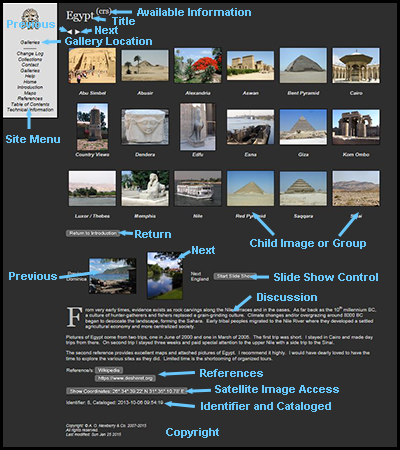
Hot spots summary:
- moving your cursor over or touching the Title will cause a simple page to become a complex one
- clicking or touching the arrow pointing left directly under the Title will take you to the previous item.
- clicking or touching the arrow pointing right directly under the Title will take you to the next item,
- if the page is simple of complex image, clicking the Title will send you to the parent page, if there is one
- moving your cursor over or touching the copyright will cause a complex page to become a simple one
- clicking on or touching a thumbnail image will access the related page, an image or another set of thumbnail images
- clicking on or touching a line item in the site menu will take you to that page
- clicking on or touching a map thumbnail in the site menu will take you to a full image of the map
- clicking on or touching the next image will take you there
- clicking on or touching the previous image will take you there
- clicking on or touching a reference will open a new window with the reference material and retain the current window
- clicking on or touching the coordinate (Satellite Access) button will open a new window providing a satellite view of the item on the current page (Note that it has the standard Google controls which allow one to change altitude, move and convert the satellite image to a map, etc..)
- clicking on or touching any line item in the Access Summary will return you to that item, the Access Summary may be found at the top of the Site Menu
- clicking on or touching the Start Slide Show button will advance you to the next image and continue advancement every 6 seconds until you return to the starting point.
- clicking on or touching the Cancel Show button will stop the show indefinitely
- clicking on or touching the Resume Show will advance to the next page and resume page changes every 6 seconds
A note about thumbnails: If a thumbnail is a square, it represents a panorama. Panoramas are constructed from more than one picture. Rectangular thumbnails represent a single picture. If the description of a thumbnail is in italics the thumbnail represents a group of images.
A note about the availability of complex page information: There may or may not be additional information shown when a simple page becomes complex. Since you may advance to the next page, previous page or parent page by clicking or touching the different parts of the image, there is no need to transform the simple page into a complex one unless there is additional information. The system will notify you about the availability of additional information by displaying a content list enclosed in parentheses at the end of the page title. The Item Identifier, Next and Previous Image thumbnails and the slideshow controls are always available on the complex page. The codes in the content list are:
- c: comments and descriptions
- m: map
- r: reference link/s
- s: satellite image access
Navigation Bar





The Navigation Bar, directly under the title, provides transportation to the previous gallery page, the parent gallery page, the first child gallery page, the next gallery page and the return page. All of the items are optional. Clicking on the item of interest will take you to the associated page.
 | previous gallery page at the current hierarchical level |
 | parent gallery page |
 | first child page |
 | next gallery page at he current hierarchical level |
 | return page |
